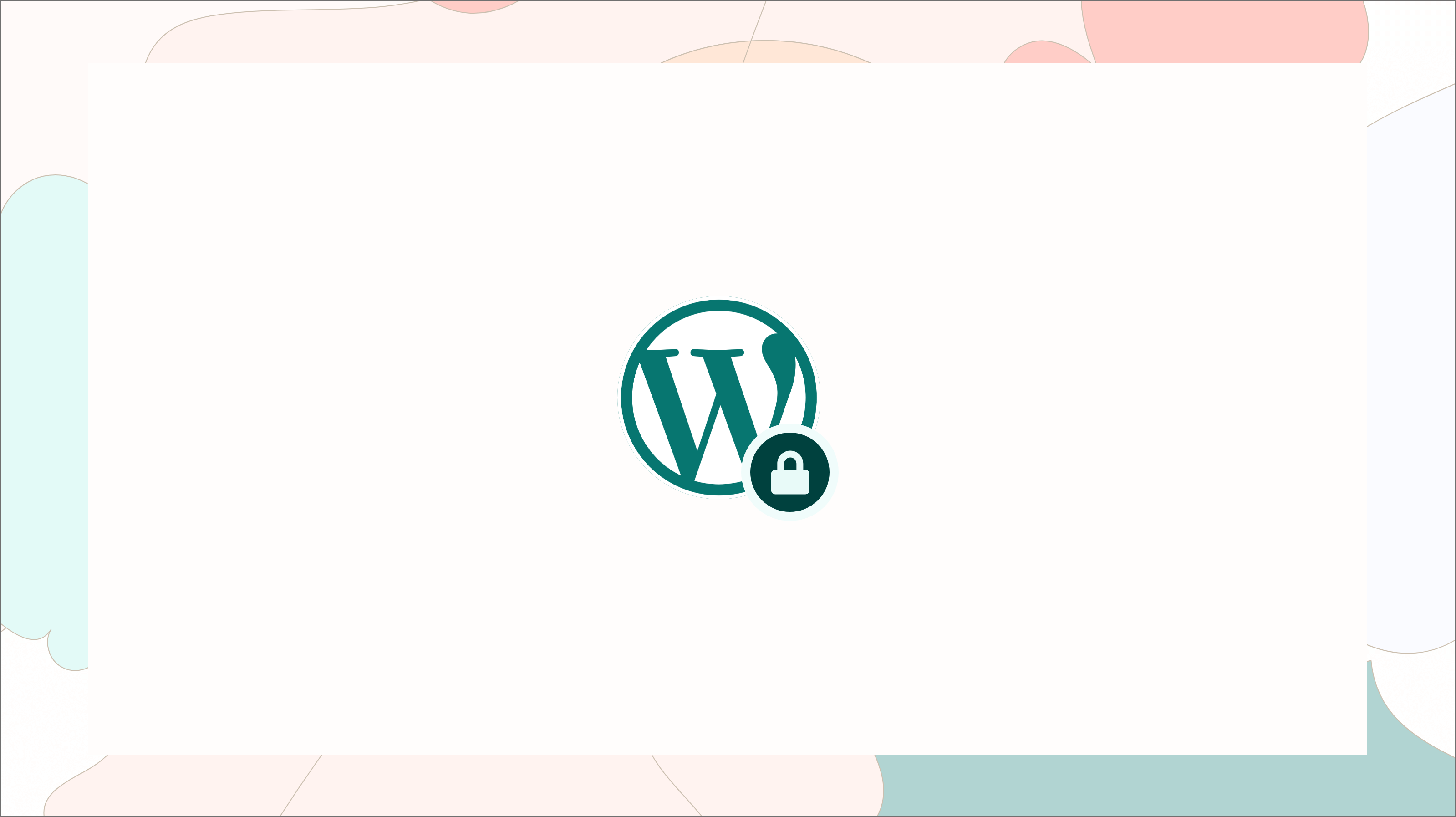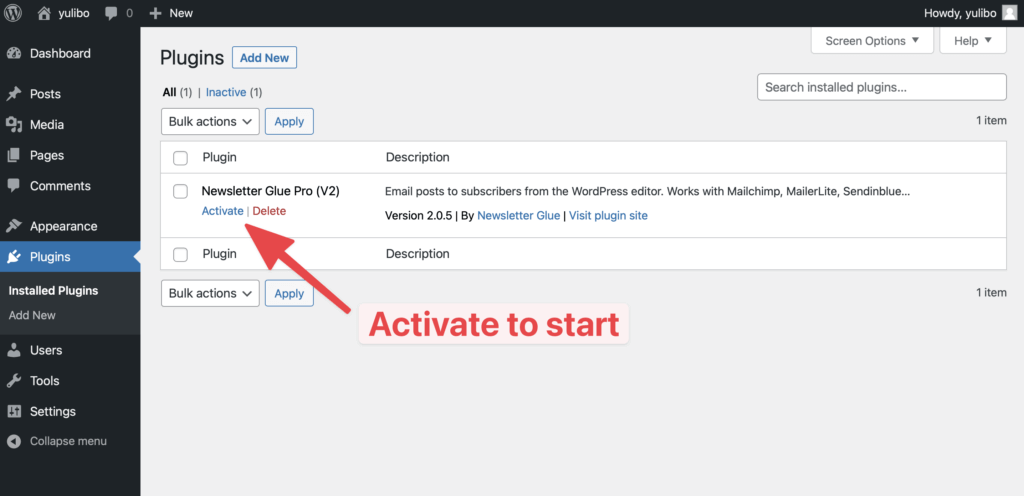This post is part 3 of 4 in the mega guide to setting up a paid newsletter with Memberful. Read part 1, 2, 4.
We’ve come so far! But we’re not done yet.
Restricting your newsletter archive makes your paying readers feel special. It also lets you sell your paid newsletter to non-subscribers. Win-win.
Let’s get to it.
Add new category
We’ll start simple. In your WordPress admin, head to Posts > Categories. There, you’ll see the option to Add new category.
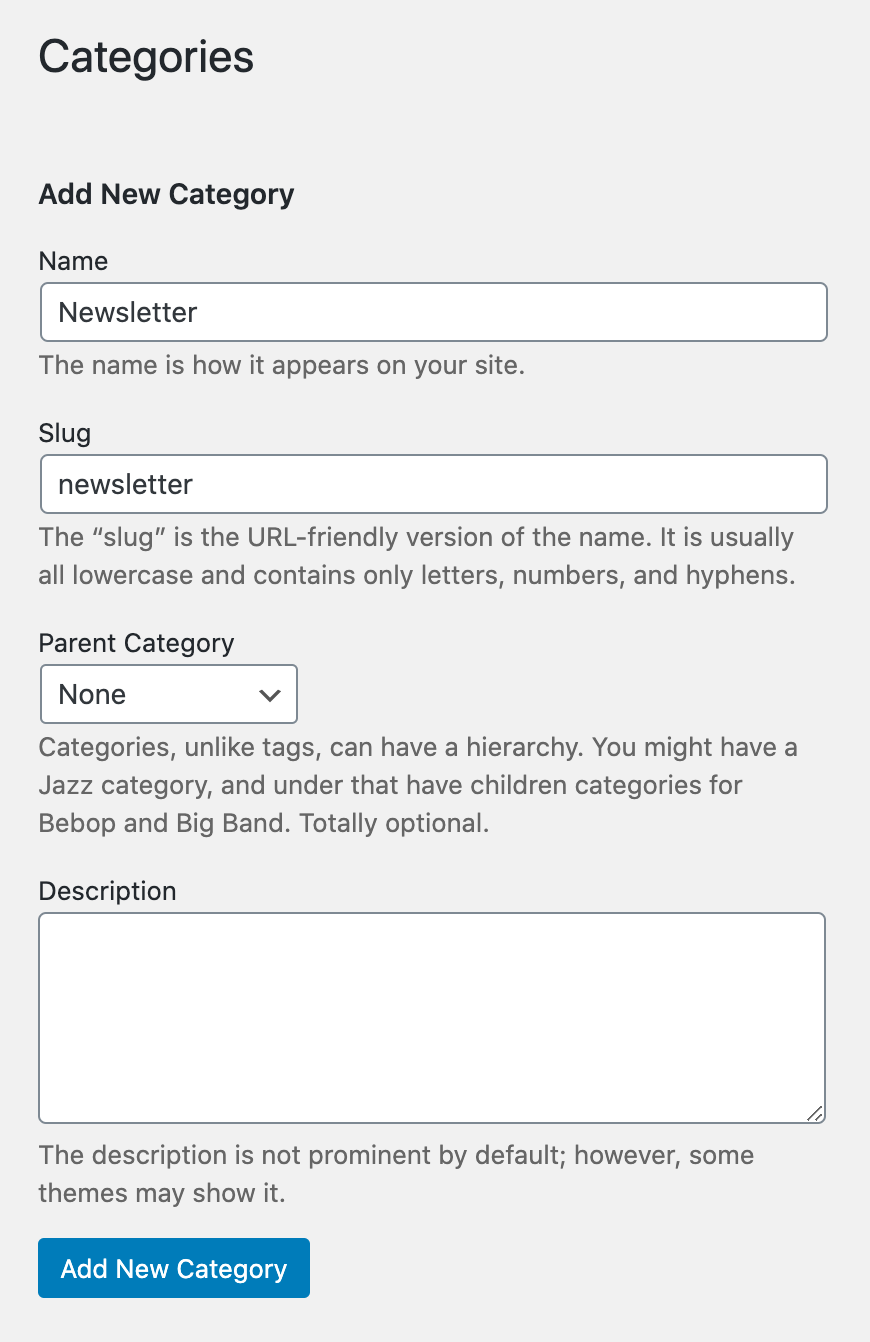
Here, create a new category called Newsletter. Or Paid newsletter. Or the name_of_your_newsletter. I think you get it!
In the future, all paid newsletter posts you write should be tagged to this category.
Bulk restrict access for the entire category
Starting again from the WP admin, we head to Settings > Memberful. Yes, I know it’s a bit confusing and hidden.
By the way, if you don’t see this, it probably means you’ve skipped a step and haven’t activated the Memberful plugin. Head back to step 2, it’s important.
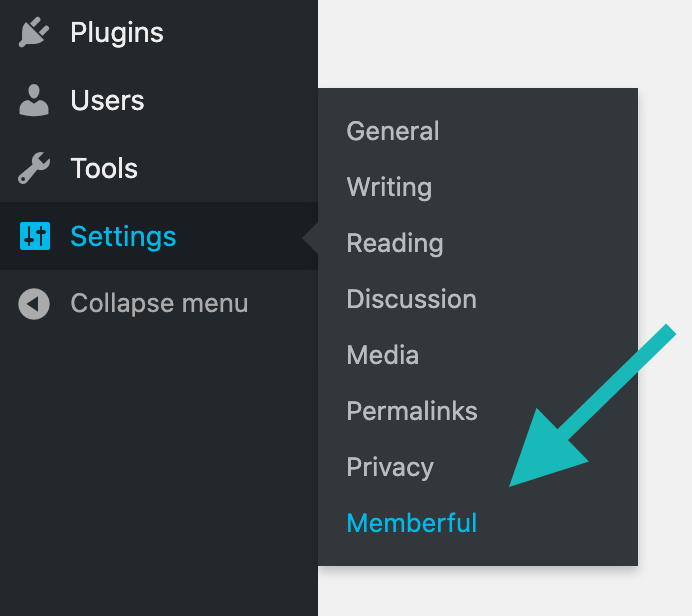
Assuming your integration with Memberful is active, you should see additional settings tabs. Click on Bulk restrict access tool.
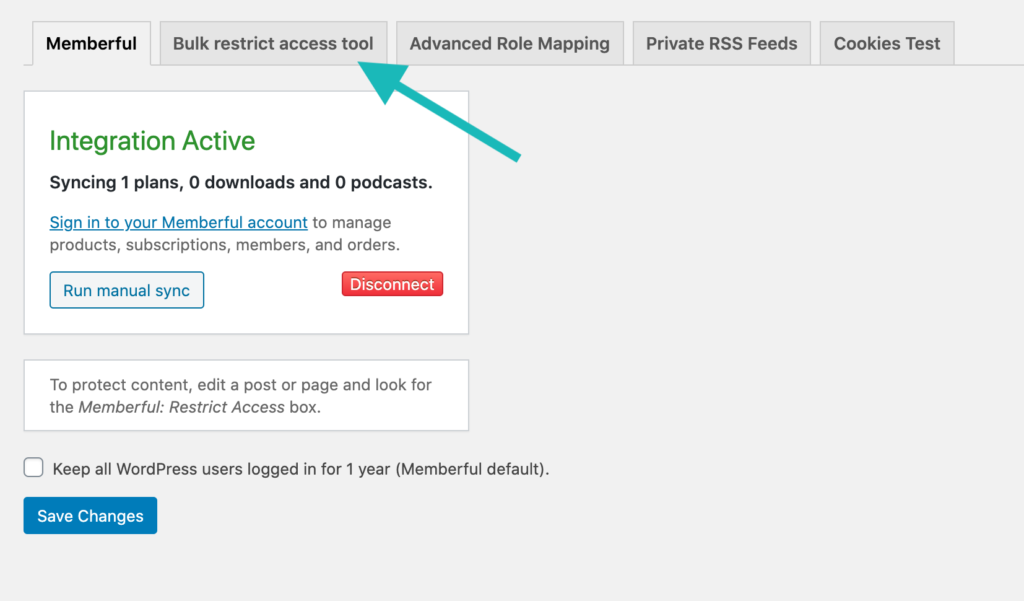
Ok, up next is 4 quick steps.
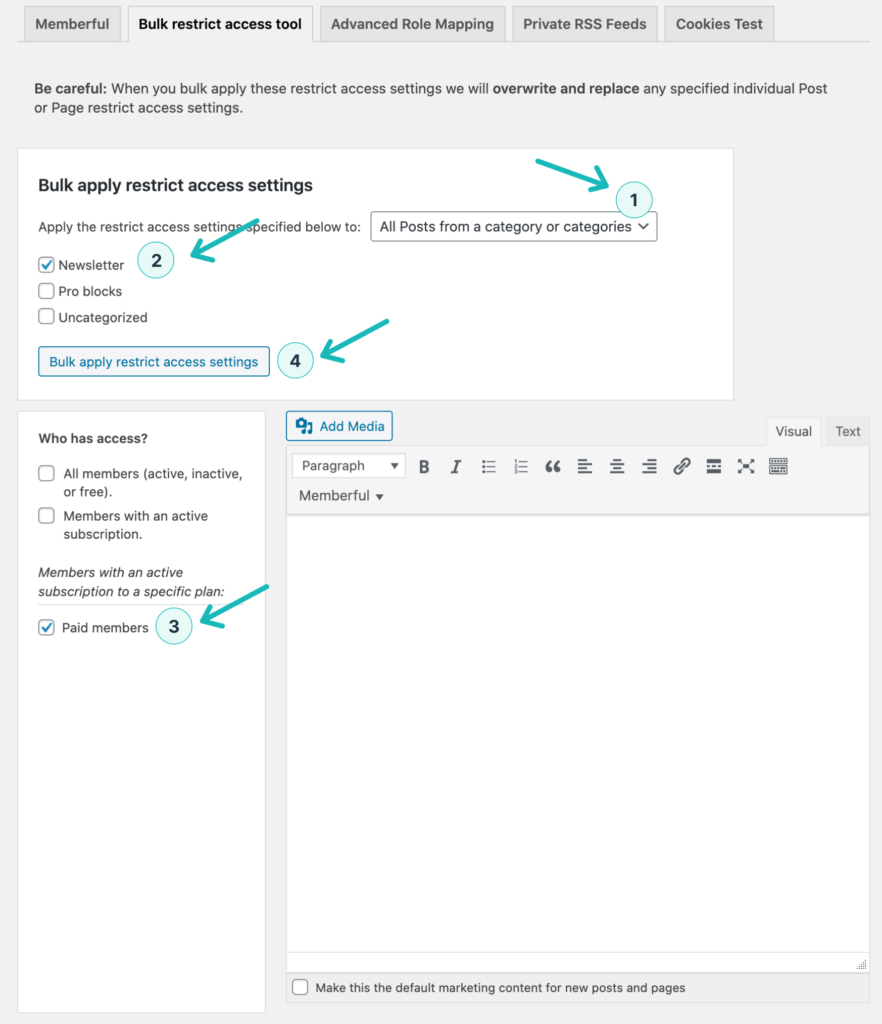
- In the dropdown menu, select All posts from a category or categories.
- Select Newsletter category (the one you created at the beginning of this tutorial).
- Under Who has access? select Paid members. This is the plan you created in Memberful in step 1.
- Click the button Bulk apply restrict access settings.
That should’ve taken you less than a minute if you’ve properly followed all the steps in this guide so far.
Add sales copy – what non-subscribers see when they access restricted content
Now let’s move on to this huge box over here.
Unfortunately it’s not labelled. So I’ll just tell you what it is – this is what non-subscribers see instead of the restricted content.
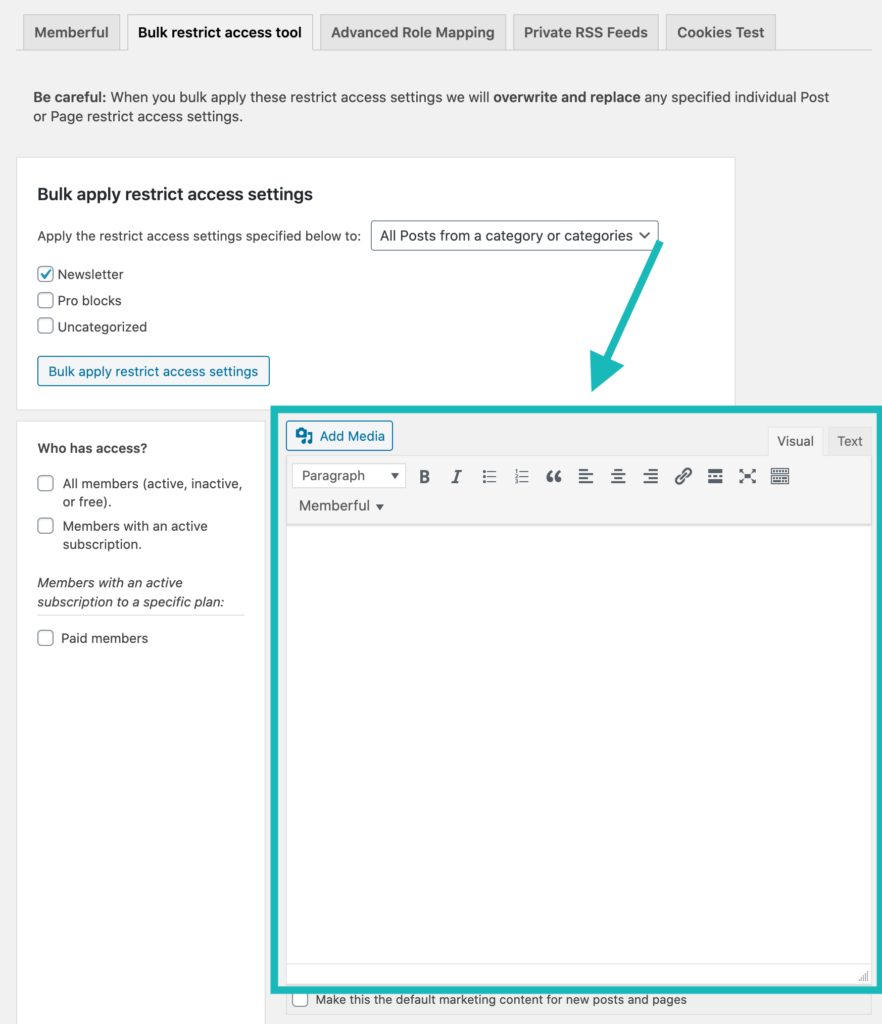
Here’s how it shows up on Stratechery. Yup, that entire box is what non-subscribers see when they click on an article for paying subscribers.
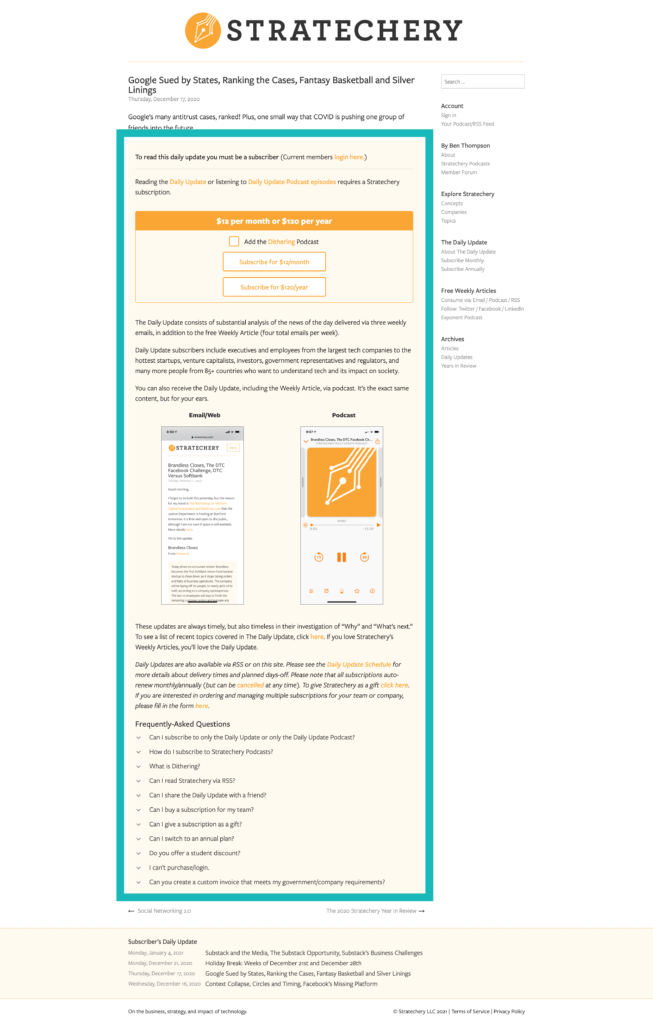
This is a set up tutorial, not a marketing and sales one. So I won’t dive deep into the copywriting.
But I’d like to leave you with a breakdown of the sales copy and how it addresses an unsuspecting reader’s concerns one by one.
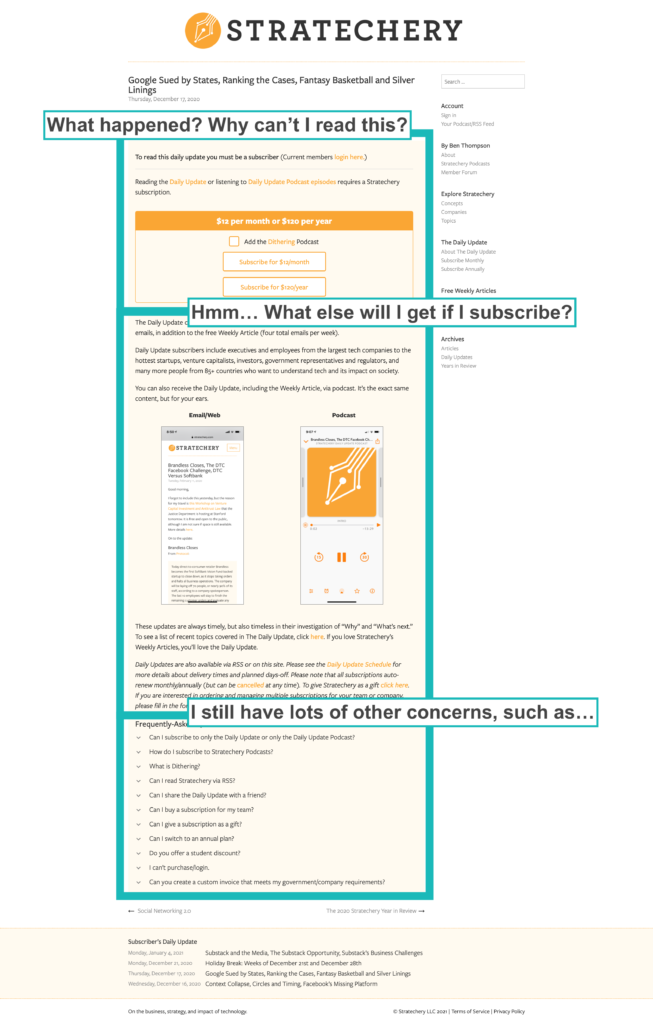
Consider copying this format for your own paid newsletter. In order to do so, you’ll need to spend some time figuring out what your readers value and what their common concerns are in order to write similar sales copy.
Worth the time, in my opinion!
My only negative comment for Stratechery’s sales box is that the orange hyperlinks are hard to read on the light orange background.
Manually restrict pieces of content
You’ve made it! The last section in step 3 of our mega guide!
This section is here to answer the question, “How do I restrict the exclusive report or guide I’ve created specially for my paid subscribers?“
Let’s start by assuming you’ve already created your exclusive report as a post or a page.
Head to the block editor to edit your report. Then, scroll all the way down. You should see something like this.
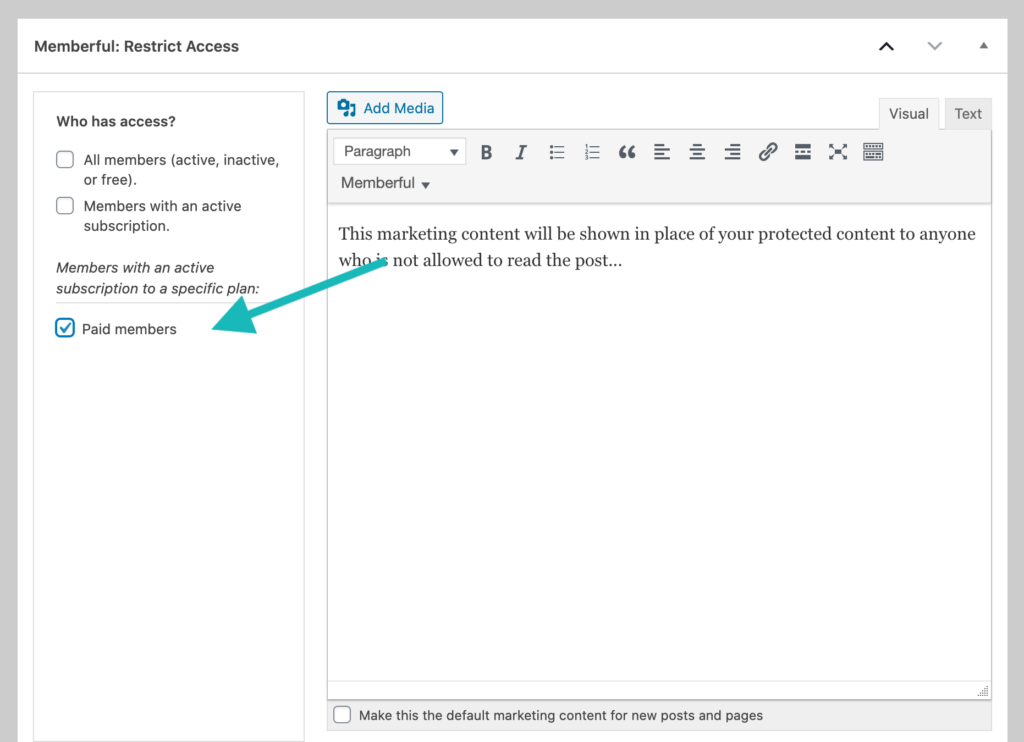
Here, you can select who has access to your content. If you haven’t already noticed, it’s pretty much the same settings that you saw in the bulk restrict settings.
Click Paid members and you’re done!
Now, this exclusive content will only be seen by logged in, paying subscribers.